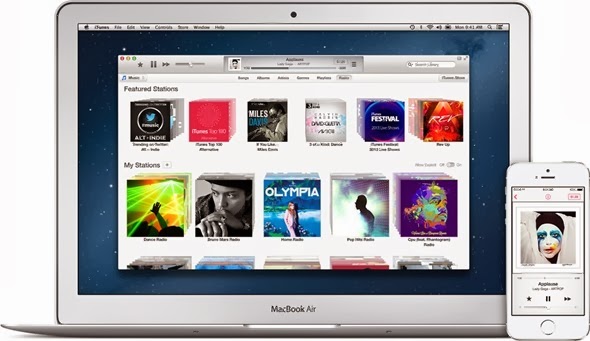Customizing the user-interface of an iOS device is extremely popular in the jailbreak community. Sure, plenty of us liberate our devices with the intention of downloading and applying one or two tweaks that offer essential system improvements, but as time progresses, more and more users are starting to overhaul the UI as their first task.
The jailbreak community has always had tried and tested methods of creating and applying interesting and unique layouts for app icons, but none have been as easy to use and offer as much power and customization as the HomeScreenDesigner package that is available in Cydia.
HomeScreenDesigner package comes directly from the mind that originally developed the Iconoclasm Layout Maker, so we immediately know that it’ll be an extremely well polished piece of work. The experience provided by his previous tool has been rewritten from the ground up to concentrate purely on iOS 7 users and offers the ability to create, save and apply icon layouts instantly as well as upload a chosen layout to the community for others to enjoy and take advantage of. After a symmetrical layout on your device? More of a free-form layout kind of user? No problem, both are simple and quick to create.
The tool is built around a simple drag and drop interface that allows the icons to be placed in the exact desired positions. The developer has also had the foresight to preempt quite a few issues or desires that might arise from users, and has bundled a number of time-saving features in the package such as swapping the location of two icons, and being able to set exact co-ordinates of each icon. Existing layouts can be modified with relative ease as well as actually being able to create individual home screen layouts on a per page basis. If the device has four home screens of icons then each one can have a different layout.
The level of thought and polish that has gone into making this package is commendable. The fact that users don’t need to edit their own property lists or even respring to apply the layouts makes this package worth the money.
HomeScreenDesigner is a commercial package, available as a $1.99 download from the BigBoss repository. The tweak is compatible with the iPhone, iPad and iPod touch and requires iOS 7.0 or higher.
For tutorials on how-to jailbreak, check out: